Document flow
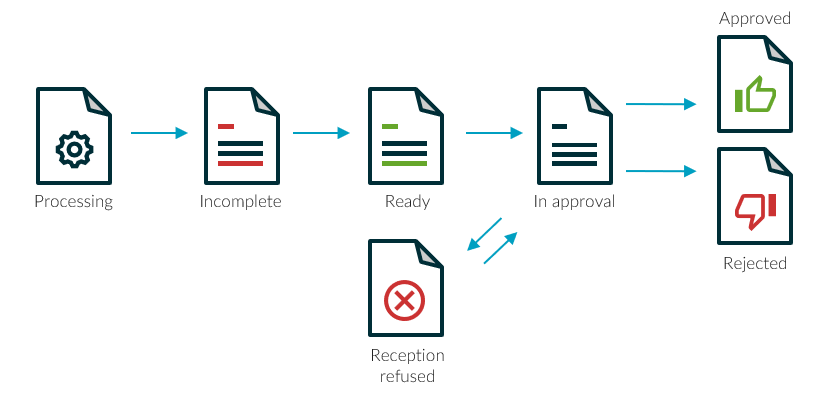
Invoice Workflow is able to receive PDF documents or OIO XML documents, which can either be emailed to an email account or be saved in a folder monitored by the solution. You can also manually upload a document in Business Central.
In Invoice Workflow the solution will attempt to convert the document to a Business Central document, either recognizing the document based on standard templates or by mapping OIOXML to the document. If the standard template does not recognize the necessary data you can teach the system how to recognize invoices from specific creditors. You can also manually register data which are not shown on the invoice, e.g. dimensions.
When the document is created in Business Central a copy of the received document is saved in an online archive.
When the document has been registered in Business Central it is ready for approval in a relevant approval flow. The users will be notified via email and can access the approval portal from PC, tablet or SmartPhone.
When the document has been approved it is ready for posting in Business Central. The link for the digital archive and the change log follows the posted document and the belonging financial transactions.
Document status Processing
In the period of time from when the Invoice Workflow manager receives a document and until the document has been OCR-scanned, the document is placed in the status PROCESSING.
The document will have been given a document number but the document type is UNRECOGNIZED.
After a few minutes, when the document has been OCR-scanned, the document will automatically be moved to a new status, INCOMPLETE or READY, depending on which data the system has been able to read from the invoice.
Document status Incomplete
When you receive any given document for the first time the system will not recognize the document. The status will be UNRECOGNIZED and you must therefore change the document type. After selecting the document type, you will typically send a template request, if you expect to receive several invoices from this vendor.
If you only expect to receive this one invoice from the vendor, then you must fill in the blank document fields.
Document status Ready
For documents with the status READY a purchase document has already been created, but for documents with the status READY (No document) you must create a purchase document.
For documents with the status READY applies that depending on which data the system has read from the received invoice the purchase document will be generated differently.
Once completed, the document can be sent for approval and is then moved to the status IN APPROVAL.
Document status Ready - Lines received
When lines have been received on a document with the status READY it changes status to Document Ready - Lines received status.
Document status Reception refused
When approvers use the button Not for me on the Web Portal the documents are sent to the Reception Refused status. Here you must choose a new approver and send the document for approval again.
Document status In approval
A document with the status IN APPROVAL is awaiting the next approver in the approval flow to approve the document.
In this view you have an overview of all the documents that have been sent for approval but have not yet been approved by all approvers in the flow. The overview lets you know who the next approver is and when the payment due date is. If the due date is overdue then the date is marked in red.
Document status Approved
Once approved the document will finally end up with the status APPROVED.
Document status Rejected
For a document that has been rejected by an approver you can choose to send the document to a new approver, edit the Purchase document and resend it or delete it and start over from the READY state.
