Payment Groups
Just like Posting Groups and common groups in Business Central, we use Payment Groups to map entities to G/L Accounts. This is handy when you have multiple credit card types, which each requires different posting of payments.
You will typically need to set up at least two Payment Groups; One for company credit card transactions and one for repaying employees. There can only be one posting group with the Employee type. For Company credit cards you can set up as many Payment Groups as you want. Whether you set up one Payment Group per Credit Card Agreement or one for several Credit Card Agreements is up to you.
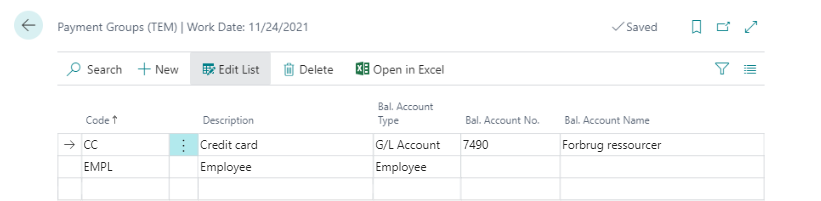
- Navigate to the Payment Groups view either through the Travel and Expense Management overview or by searching for Payment Groups
- Click on New to create a new Payment Group
- Enter a Code which serves as a shorthand descriptor of the payment group. For example “CC” for Credit card or “EMPL” for Employee
- Enter a Description. For example “Credit card” or “Employee”
- Select Bal. Account Type. This is Business Central standard.
- Select Bal. Account No.. This is Business Central standard.
After setting up your payment groups, proceed to Regions to continue the setup.
