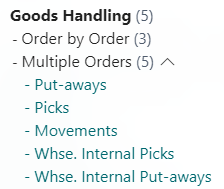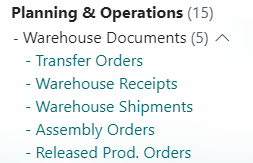Locations setup
The locations setup allow you to personalize the specifications for each warehouse location you have. This means you will be able to tailor your use of Online Warehouse Management to fit specifically to your types of warehouse.
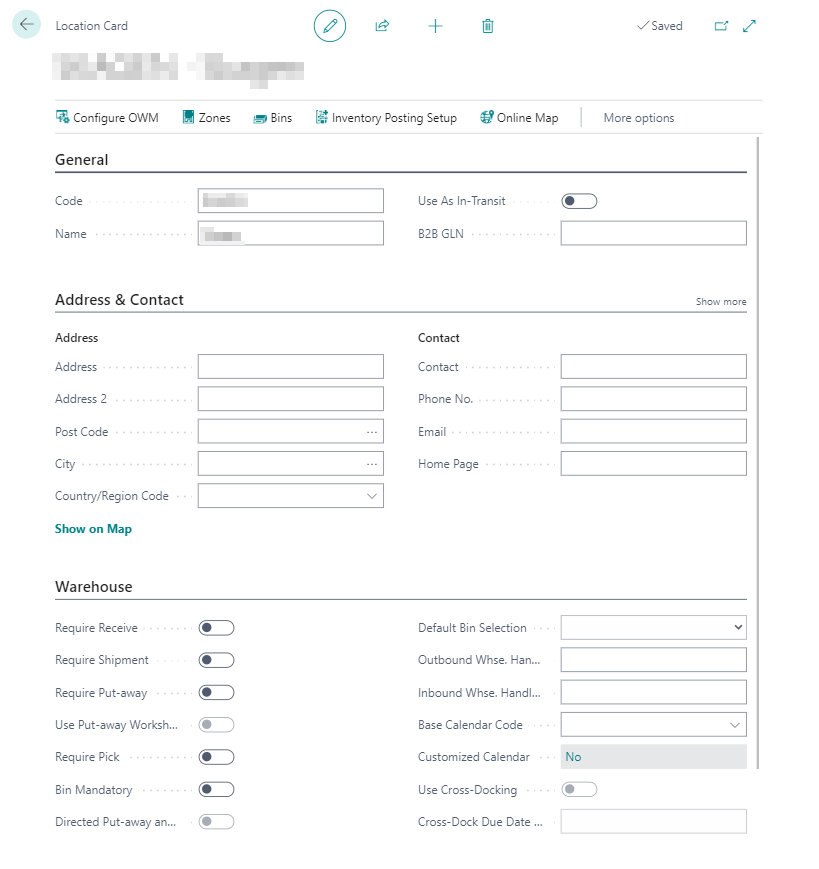
- Navigate to the Locations settings view either through the Online Warehouse Management overview or by searching for Locations
- Select the location you wish to set up for Online Warehouse Management.
- Modify the warehouse settings to fit the specifics for your warehouse. For details on this, see below for the supported warehouse configurations.
Once you have set up your preferred warehouse configuration you must set up scanners for the location.
- Navigate to the OWM Configuration view via the action bar at the location you are currently editing.
- Toggle the Active switch to activate the scanners for the location.
- Name the Scanner Menu Groups that will be visible on the scanners.
- Toggle what will happen to a document once you finish it on the scanner under the On completion, post.. tab.
- If you are producing, or would like your scanner to be able to move items across bins, these can be set up under the Journal Setup tab.
- In order to select which options are in each scanner menu group, open the Modules on Scanner view through the action bar.
- Click the New button in the action bar.
- Select the module you would like to active.
- Select which Menu Group you want the module to be under.
- Select which number in the Menu group you want the selected module to be.
- If you have any Special Barcodes, input them at the bottom.
- Repeat this until all relevant modules have been put into a Menu Group.
Once you have finished these steps, you should continue to set up users for the solution.
Supported warehouse configurations
Online Warehouse Management supports locations with different warehouse configuration. Based on the Warehouse-settings on the Location Card, certain modules will be available when configuring OWM for that location.
The following configurations are supported:
Basic
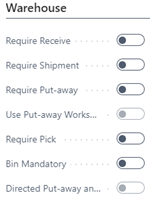
This is the most simple warehouse setup of Business Central. It works without Bins and the documents sent to the scanner are the basic documents of Purchase- and Sales Orders.
Extended
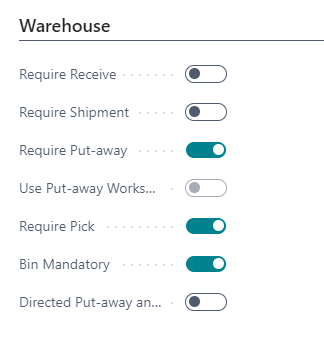
If you are working with Bins in the Warehouse, the Extended setup is the most simple setup. The Extended setup works with the Order by Order documents of Goods Handling.
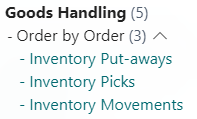
Advanced
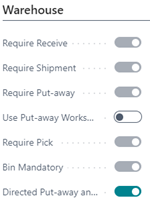
Advanced setup works with Bins and the full Warehouse functionality of Business Central. The Advanced setup works with the Multiple Orders documents of Goods Handling and also the Warehouse Documents. The Advanced setup works with both Directed and Non-Directed Pick and Put-away. You may choose whether you want to use Use Put-away Worksheet. This function does not change the functionality of your scanners and is purely in Business Central. To prepare the advanced setup, it is recommended to have a consultant.