Posting Setup
The posting setup has two functions. To setup how the BTA amounts is posted and on which accounts the amounts is posted.
How BTA post - Posting groups
When opening posting setup from a BTA agreement line, the Posting Groups is open. For each group it is defined how the BTA amount should be posted.
Posting Type
Posting type could be one the 3 below:
- Document
- Accrual
- General Ledger
If Posting Type is General Ledger there will be posted a BTA Document and a BTA Ledger Entry when the linked Order Document is posted. The same will happen for Posting Type Accrual and Document plus:
- Accrual will marked the BTA Ledger Entry to be apply/settled. See Apply Entries for more information.
- Document will also generate a new Order Line. This new Order Line will generate posts like a standard Item, General Ledger or Item Charge Line.
Document Placement
If document is choose, it must also be chosen where on the document to put the line. The options are:
- At the bottom of the document
- Direct below the item line
Post by Line Dimension Set
BTAs General Ledger Entries will as standard be post with the Order Documents Dimension Set. If it is need that BTAs generated Ledger Entries reflect the Order Line Dimension Set, this is possible by checking Post by Line Dimension Set.
Note
When using Post by Line Dimension Set on Posting Type Accrual or General Ledger BTA will make a BTA Document Line and General Ledger Entries per Dimension Set and BTA Agreement line. This can be many posting lines and should only be used when > necessary. An example: If an order has 5 valid BTA agreement lines and 10 different line > Dimension set, this will make 50 BTA Document Lines and therefore 50 General Ledger > Entries besides the standard General Ledger Entries.
Post per source line
If this is check BTA will make an BTA ledger entry and BC ledger entry per source line. On the BTA ledger entry it will be possible to se the source line no. and item no. This make it possible to make BI reports per item directly based on the BTA ledger entries.
Note
This option can make a lot more ledger entries, which can influence the performance of BC.
Include in Statistic
If checked the Statics on Sales Orders, Sales invoices and purchases order will have fields which shows the adjust Profit or Purchase price.
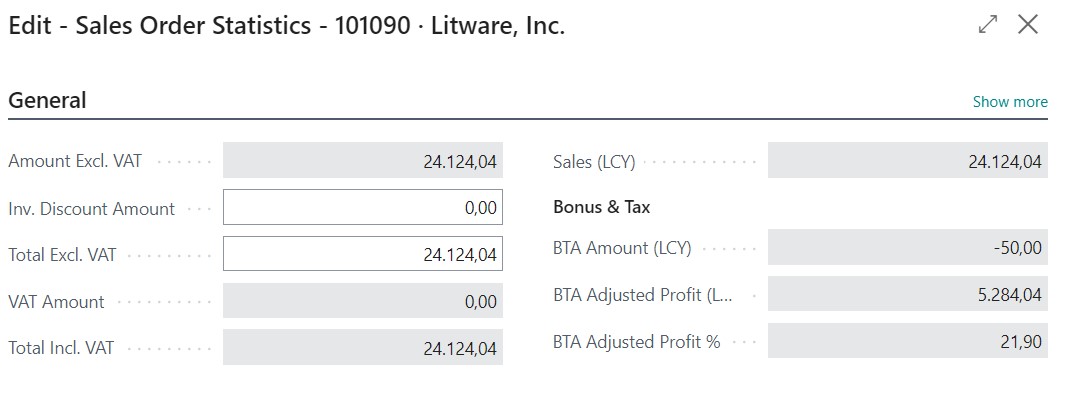
Include in Unit Cost via IPO
If checked BTA will make a revaluation of the value entries after the Purchase document line is invoiced. The revaluation will be the BTA calculated values. The expected cost price will also be updated when a purchase document line is received. The expected cost price will the unit price + BTA calculated value. This can be used to include Tax, Custom, Freight, Bonus and so on in the stock unit price.
On which accounts BTA post - Posting setup
At the Postings group under the menu Related it is possible to open the setup.
It shows how BTA post in different scenarios.

As a minimum one line has to be made, that fit the Posting Type on the Posting Group.
- Account Type can be Customer or Vendor.
- Posting Type can be Document, G/L account or Accrual.
- Type can be Item, Item charge or G/L account if the Posting Type is Document. Otherwise it can only be G/L Account.
- No. specified the Item, Item Charge Code or G/L Account where the amount should be posted.
- Balance Account No. should only be filled in for Posting Type G/L Account and Accrual. For the Posting Type Document the standard posting setup will control the balance account.
- Location Code will determent the Location Code for Posting Type Document. If left blank BTA will use the Location Code on the order header.
- Finally the Posting and VAT posting type must be filled in and select if Invoice Discount is allowed.
Note
Secondly the normal rules for items is used when the order is release or posted. Which means if the items need to be on stock, and there is no on stock, the order cannot be posted.
